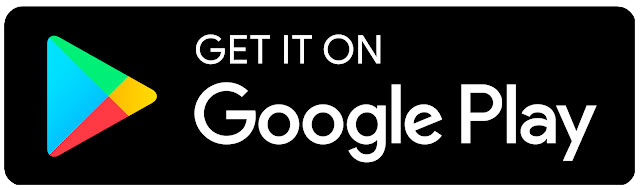Receiving Your Login Details
At the beginning of your membership to Jam Club you are automatically registered with Jam Mobile and sent a registration SMS.
The most important pieces of information here are your username and password.
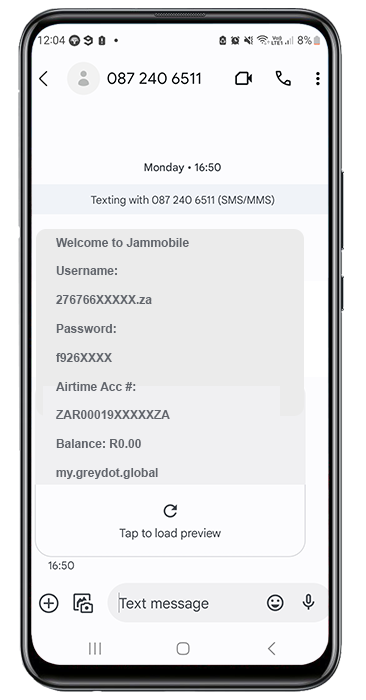
*Tip
Select and copy these details and paste them into the notes app on your phone. This way they are easily accessible. You can then copy and paste your username and password when you need to log in to the Jam Mobile app and you’ve got them saved for the future.

Downloading The Jam Mobile App
For this step you will need to head to your phone’s ‘app store.’ If you are Samsung this will be called the ‘Play Store.’ If you have a Huawei phone you are looking for the Huawei AppGallery. Tap the below links or search ‘Jam Mobile.’
Once you’ve found Jam Mobile, tap on the app and then tap ‘Install.’ Once the app has installed go ahead and launch the app by tapping ‘Open.’

*Tip
Just remember, if you have an Android phone your new apps (such as Jam Mobile) are stored in the ‘app drawer’ and won’t appear on your home screen until you drag and drop them there. To find the app drawer swipe up from the home screen and then swipe left and right to see all your downloaded apps.

App Permissions
The Jam Mobile App will ask you to allow it to ‘make and manage phone calls.’ The app will ask permission to ‘send you notifications’ later. Please tap ‘Allow’ for all requests. These are simply in order for the app to perform the functions it needs to.
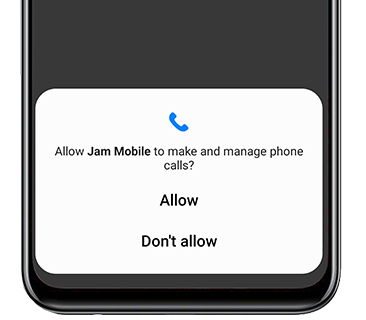
Auto Configuration
The app will have opened in ASSISTANT. Here you have two options.
Please tap ‘AUTO CONFIGURATION’ and ignore the other option.
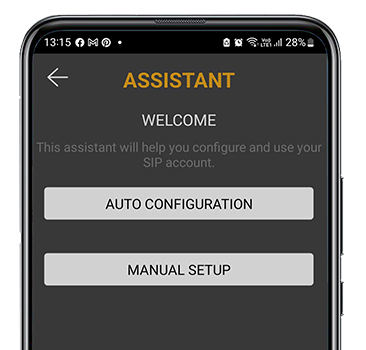
Entering Your Login Details
At this point refer to your username and password which you received in your welcome SMS.
If you used our tip from earlier you can copy and paste these details into the relevant spaces above ‘DOWNLOAD.’
Otherwise carefully type them in and tap ‘DOWNLOAD.’
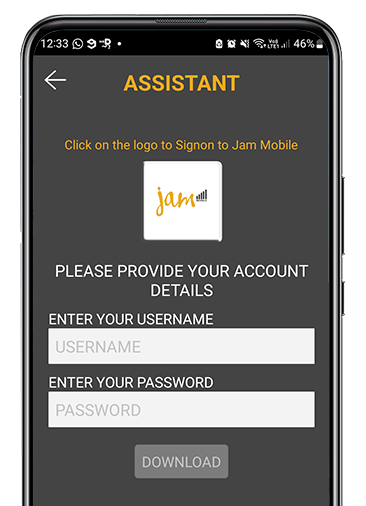
Getting Connected
You will now arrive at the front of the app which is the dialer!
However the most important thing to note: at the top of the app, just right of the menu icon it should now say ‘Connected’ and your light should be green.
This means you are logged in and ready to go!
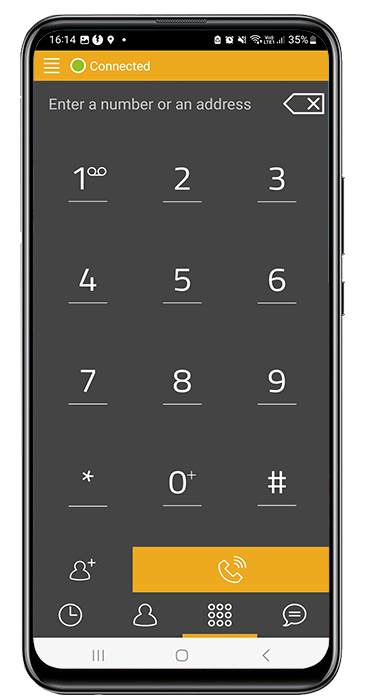
*Tip
Should you need to log in in the future but cannot find or remember your password you can dial (on the normal dialer on your phone, not on the Jam Mobile app) the string:
*134*405*0*99#
This will reset and change your password for you. It will also send you an SMS containing the new password as well as copying the information to your clipboard.